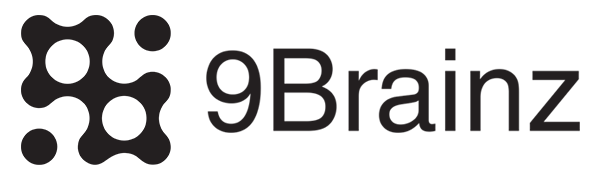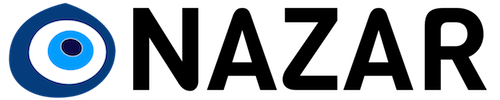The button is an essential element of any design. It's meant to look and behave as an interactive element of your page.
![]()
This page is open source.
Noticed a typo? Or something unclear?
Improve this page on GitHub