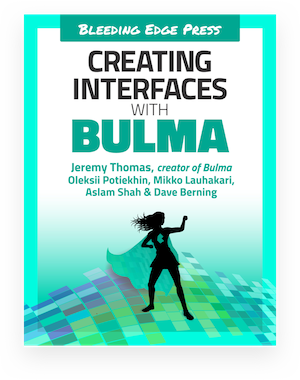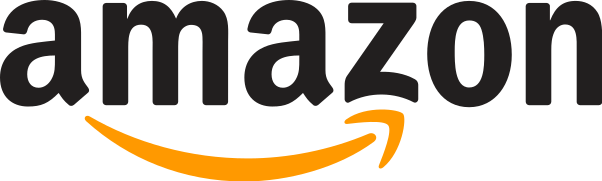The hero component allows you to add a full width banner to your webpage, which can optionally cover the full height of the page as well.
The basic requirement of this component are:
-
heroas the main container-
hero-bodyas a direct child, in which you can put all your content
-
For the full height hero to work, you will also need a hero-head and a hero-foot.