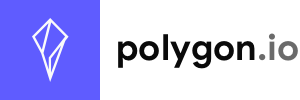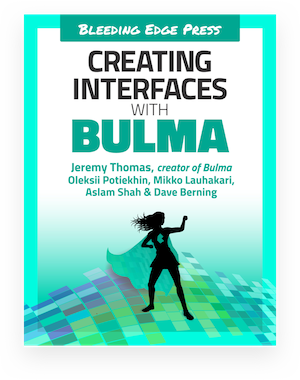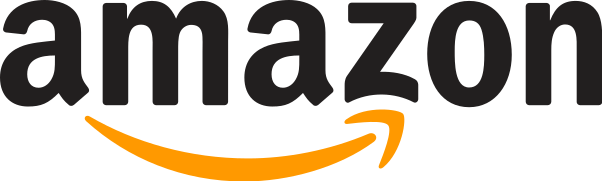In your terminal, create a new folder called mybulma, navigate to it, then type the following command:
With webpack
Use Bulma with webpack
1. Create a package.json file
#
npm init
This will launch an interactive setup to create package.json. When prompted for an entry point, enter webpack.config.js.
2. Install the dev dependencies #
Install the packages required to parse and build your CSS:
npm install bulma --save-dev
npm install css-loader --save-dev
npm install extract-text-webpack-plugin@next --save-dev
npm install mini-css-extract-plugin --save-dev
npm install node-sass --save-dev
npm install sass-loader --save-dev
npm install style-loader --save-dev
npm install webpack --save-dev
npm install webpack-cli --save-dev
Your package.json should look like this at this point.
{
"name": "mybulma",
"version": "1.0.0",
"main": "webpack.config.js",
"license": "MIT",
"devDependencies": {
"bulma": "^0.7.2",
"css-loader": "^1.0.0",
"extract-text-webpack-plugin": "^4.0.0-beta.0",
"node-sass": "^4.9.2",
"sass-loader": "^7.0.3",
"style-loader": "^0.21.0",
"webpack": "^4.16.0",
"webpack-cli": "^3.0.8"
}
}3. Create a webpack config (Webpack <= 3) #
Create a webpack.config.js file:
const path = require('path');
const ExtractTextPlugin = require("extract-text-webpack-plugin");
module.exports = {
entry: './src/index.js',
output: {
path: path.resolve(__dirname, 'dist'),
filename: 'js/bundle.js'
},
module: {
rules: [{
test: /\.scss$/,
use: ExtractTextPlugin.extract({
fallback: 'style-loader',
use: [
'css-loader',
'sass-loader'
]
})
}]
},
plugins: [
new ExtractTextPlugin('css/mystyles.css'),
]
};
This setup takes the src folder as input, and outputs in the dist folder.
3.5. Create a webpack config (Webpack 4) #
Create a webpack.config.js file:
const path = require('path');
const MiniCssExtractPlugin = require('mini-css-extract-plugin')
module.exports = {
entry: './src/index.js',
output: {
path: path.resolve(__dirname, 'dist'),
filename: 'js/bundle.js'
},
module: {
rules: [{
test: /\.scss$/,
use: [
MiniCssExtractPlugin.loader,
{
loader: 'css-loader'
},
{
loader: 'sass-loader',
options: {
sourceMap: true,
// options...
}
}
]
}]
},
plugins: [
new MiniCssExtractPlugin({
filename: 'css/mystyles.css'
}),
]
};
This setup takes the src folder as input, and outputs in the dist folder.
4. Create a src folder
#
Create a src folder in which you add a file called index.js with the following content:
require('./mystyles.scss');5. Create a Sass file #
Inside the same src folder, add a file called mystyles.scss:
@charset "utf-8";
@import "~bulma/bulma";
Make sure to write the correct path to the bulma folder.
6. Create a dist folder
#
Create a dist folder in which you add a css folder, and a js folder. Leave these last two folders empty. Their content will be generated by the webpack build.
7. Create an HTML page #
Create an HTML template which uses several Bulma components.
<!DOCTYPE html>
<html lang="en">
<head>
<meta charset="utf-8">
<meta http-equiv="X-UA-Compatible" content="IE=edge">
<meta name="viewport" content="width=device-width, initial-scale=1">
<title>My custom Bulma website</title>
<link rel="stylesheet" href="css/mystyles.css">
</head>
<body>
<h1 class="title">
Bulma
</h1>
<p class="subtitle">
Modern CSS framework based on <a href="https://developer.mozilla.org/en-US/docs/Web/CSS/CSS_Flexible_Box_Layout/Basic_Concepts_of_Flexbox">Flexbox</a>
</p>
<div class="field">
<div class="control">
<input class="input" type="text" placeholder="Input">
</div>
</div>
<div class="field">
<p class="control">
<span class="select">
<select>
<option>Select dropdown</option>
</select>
</span>
</p>
</div>
<div class="buttons">
<a class="button is-primary">Primary</a>
<a class="button is-link">Link</a>
</div>
</body>
</html>
Save this file as mypage.html in the dist folder.
Notice the css/mystyles.css path for your stylesheet. This will be the location of the CSS file we will generate with Sass.
Open the page in your browser:
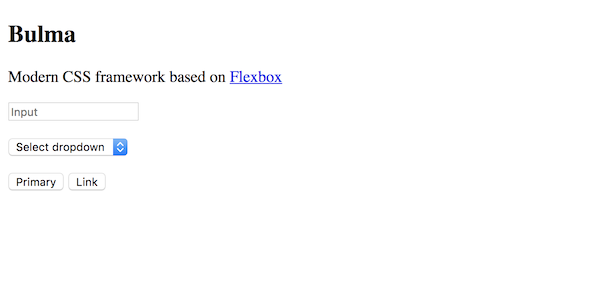
8. Add node scripts to build your bundle #
In package.json, add the following:
"scripts": {
"build": "webpack --mode production"
},To test it out, go in your terminal and run the following command:
npm run build9. Add your own Bulma styles #
Replace the content of the mystyles.scss file with the following:
@charset "utf-8";
// Import a Google Font
@import url('https://fonts.googleapis.com/css?family=Nunito:400,700');
// Set your brand colors
$purple: #8A4D76;
$pink: #FA7C91;
$brown: #757763;
$beige-light: #D0D1CD;
$beige-lighter: #EFF0EB;
// Update Bulma's global variables
$family-sans-serif: "Nunito", sans-serif;
$grey-dark: $brown;
$grey-light: $beige-light;
$primary: $purple;
$link: $pink;
$widescreen-enabled: false;
$fullhd-enabled: false;
// Update some of Bulma's component variables
$body-background-color: $beige-lighter;
$control-border-width: 2px;
$input-border-color: transparent;
$input-shadow: none;
// Import only what you need from Bulma
@import "../node_modules/bulma/sass/utilities/_all.sass";
@import "../node_modules/bulma/sass/base/_all.sass";
@import "../node_modules/bulma/sass/elements/button.sass";
@import "../node_modules/bulma/sass/elements/container.sass";
@import "../node_modules/bulma/sass/elements/title.sass";
@import "../node_modules/bulma/sass/form/_all.sass";
@import "../node_modules/bulma/sass/components/navbar.sass";
@import "../node_modules/bulma/sass/layout/hero.sass";
@import "../node_modules/bulma/sass/layout/section.sass";Rebuild the CSS to see the result:
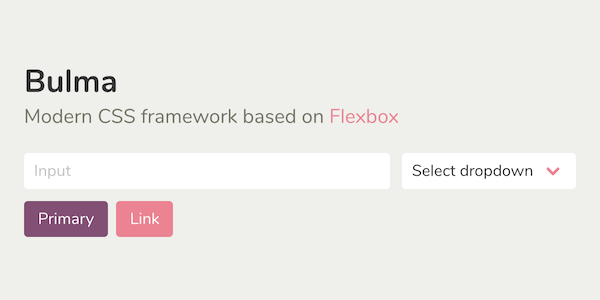
And voilà! You've managed to install and customize Bulma.
![]()
This page is open source.
Noticed a typo? Or something unclear?
Improve this page on GitHub