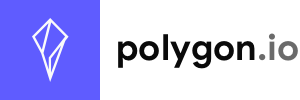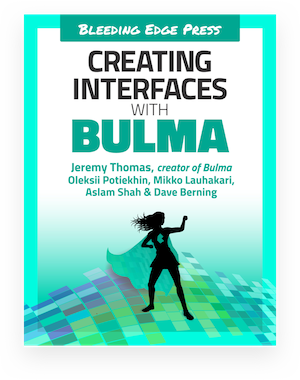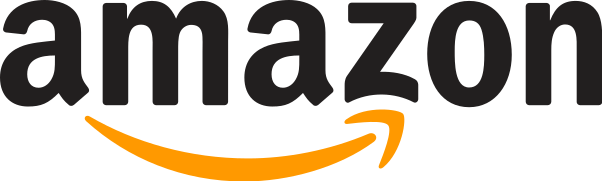Because images can take a few seconds to load (or not at all), use the image container to specify a precisely sized container so that your layout isn't broken because of image loading or image errors.
Image
A container for responsive images

<figure class="image is-128x128">
<img src="https://versions.bulma.io/0.9.0/images/placeholders/128x128.png">
</figure>Fixed square images #
There are 7 dimensions to choose from, useful for avatars:
image is-16x16 |
 |
16x16px |
image is-24x24 |
 |
24x24px |
image is-32x32 |
 |
32x32px |
image is-48x48 |
 |
48x48px |
image is-64x64 |
 |
64x64px |
image is-96x96 |
 |
96x96px |
image is-128x128 |
 |
128x128px |
Rounded images #
You can also make rounded images, using is-rounded class:

<figure class="image is-128x128">
<img class="is-rounded" src="https://versions.bulma.io/0.9.0/images/placeholders/128x128.png">
</figure>Retina images #
Because the image is fixed in size, you can use an image that is four times as big. So for example, in a 128x128 container, you can use a 256x256 image, but resized to 128x128 pixels.
<figure class="image is-128x128">
<img src="https://versions.bulma.io/0.9.0/images/placeholders/256x256.png">
</figure>Responsive images with ratios #
If you don't know the exact dimensions but know the ratio instead, you can use one of the 16 ratio modifiers, which include common aspect ratios in still photography:
image is-square |
 |
Square (or 1 by 1) |
image is-1by1 |
 |
1 by 1 |
image is-5by4 |
 |
5 by 4 |
image is-4by3 |
 |
4 by 3 |
image is-3by2 |
 |
3 by 2 |
image is-5by3 |
 |
5 by 3 |
image is-16by9 |
 |
16 by 9 |
image is-2by1 |
 |
2 by 1 |
image is-3by1 |
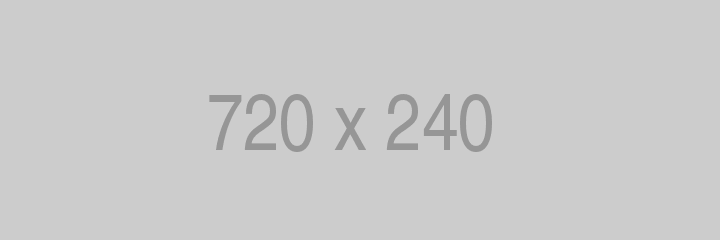 |
3 by 1 |
image is-4by5 |
 |
4 by 5 |
image is-3by4 |
 |
3 by 4 |
image is-2by3 |
 |
2 by 3 |
image is-3by5 |
 |
3 by 5 |
image is-9by16 |
 |
9 by 16 |
image is-1by2 |
 |
1 by 2 |
image is-1by3 |
 |
1 by 3 |
The image container will usually take up the whole width while maintaining the perfect ratio.
If it doesn't, you can force it by appending the is-fullwidth modifier.
Arbitrary ratios with any element #
You can apply a specific ratio on any element other than an img, simply by applying the has-ratio modifier to a resizable element.
For example, you can apply a 16by9 ratio on an iframe. Resize the browser, and you'll see how the ratio is maintained.
<figure class="image is-16by9">
<iframe class="has-ratio" width="640" height="360" src="https://www.youtube.com/embed/YE7VzlLtp-4?showinfo=0" frameborder="0" allowfullscreen></iframe>
</figure>Variables #
You can use these variables to customize this element. Simply set one or multiple of these variables before importing Bulma. Learn how.
| Name | Type | Default value | Computed value |
|---|---|---|---|
| Name | Type | Default value | Computed value |
$dimensions
|
string |
16 24 32 48 64 96 128
|
![]()
This page is open source.
Noticed a typo? Or something unclear?
Improve this page on GitHub