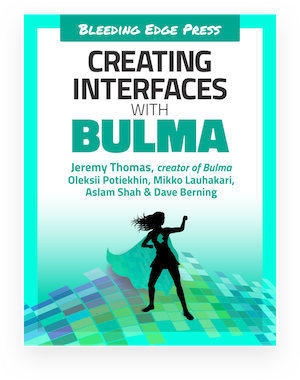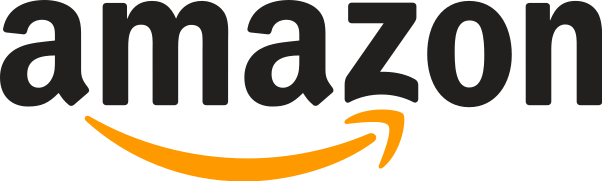You can use the same logic for each of the 7 sizes.
Colors
#
You can set any element to one of the 9 colors or 9 shades of grey:
|
Class
|
Color
|
has-text-white |
hsl(0, 0%, 100%)
|
has-text-black |
hsl(0, 0%, 4%)
|
has-text-light |
hsl(0, 0%, 96%)
|
has-text-dark |
hsl(0, 0%, 21%)
|
has-text-primary |
hsl(171, 100%, 41%)
|
has-text-info |
hsl(204, 86%, 53%)
|
has-text-link |
hsl(217, 71%, 53%)
|
has-text-success |
hsl(141, 71%, 48%)
|
has-text-warning |
hsl(48, 100%, 67%)
|
has-text-danger |
hsl(348, 100%, 61%)
|
has-text-black-bis |
hsl(0, 0%, 7%)
|
has-text-black-ter |
hsl(0, 0%, 14%)
|
has-text-grey-darker |
hsl(0, 0%, 21%)
|
has-text-grey-dark |
hsl(0, 0%, 29%)
|
has-text-grey |
hsl(0, 0%, 48%)
|
has-text-grey-light |
hsl(0, 0%, 71%)
|
has-text-grey-lighter |
hsl(0, 0%, 86%)
|
has-text-white-ter |
hsl(0, 0%, 96%)
|
has-text-white-bis |
hsl(0, 0%, 98%)
|
Alignment
#
You can align the text with the use of one of 4 alignment helpers:
|
Class
|
Alignment
|
has-text-centered |
Makes the text centered |
has-text-justified |
Makes the text justified |
has-text-left |
Makes the text aligned to the left |
has-text-right |
Makes the text aligned to the right |
Responsive Alignment
#
You can now align text for each viewport width. You simply need to append the viewport width to the alignment modifier.
For example, here are the modifiers for has-text-left: